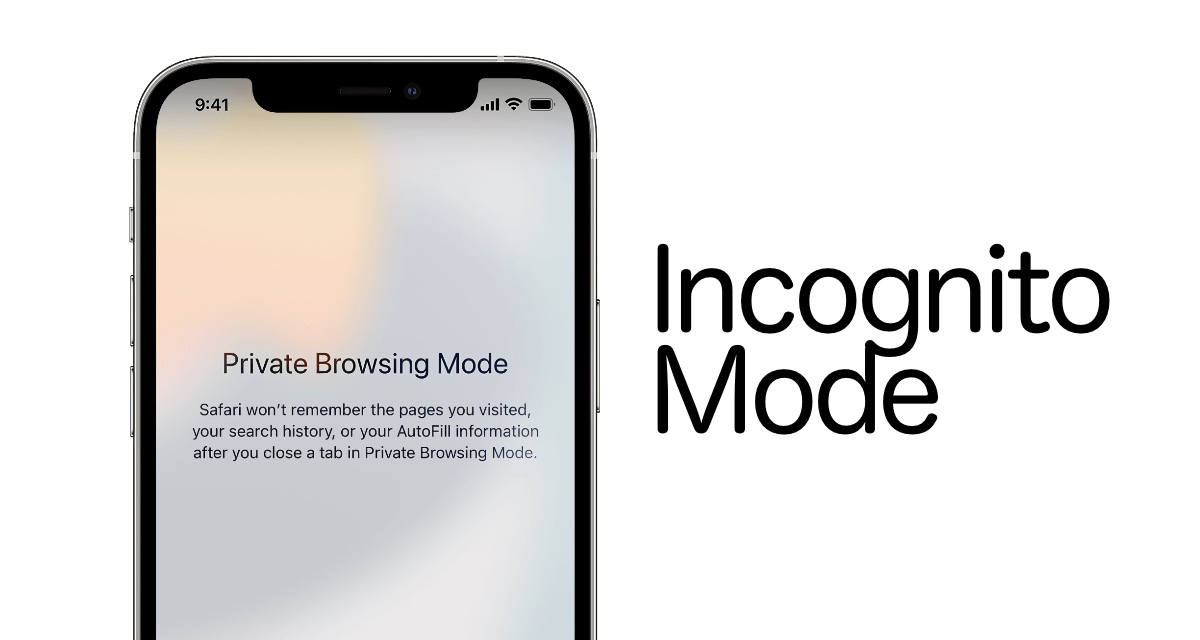In today’s digital world, keeping your online life private is key. Maybe you’re planning a surprise party or just want to keep your web searches to yourself. Using the incognito mode iPhone feature can really help. It lets you browse privately, so your online actions aren’t tracked or saved.
This guide will show you how to use private browsing on iPhone effectively. You’ll learn iPhone browsing tips to keep your online activities safe and private. It’s all about secure browsing on iPhone.
Step into the world of incognito mode and see how you can surf the web safely. You’ll know your privacy is protected. Let’s dive into the perks and tips for using this vital privacy tool on your iOS device.
Key Takeaways
- Learn how to use incognito mode on your iPhone for greater privacy.
- Understand the benefits of private browsing on iPhone.
- Get iPhone browsing tips to enhance online security.
- Discover methods to keep your browsing history clean and untracked.
- Explore additional tools and settings for secure browsing on iPhone.
- Find out about the advantages and potential drawbacks of using incognito mode.
What is Incognito Mode on iPhone?
Incognito mode on iPhone helps keep your web browsing private. It makes sure your online activities aren’t saved. This gives you a way to browse the internet without anyone knowing.
Overview of Private Browsing
Private browsing on the iPhone is part of Safari, the default browser. When you turn on incognito mode, your browsing history, cookies, and form data aren’t saved. This means your online actions are erased when you close the private tab. It’s great for those who want to keep their web activities private.
How Incognito Mode Works
Learning how to use incognito mode on iPhone can greatly improve your online privacy. In this mode, Safari acts like it forgets your browsing session. While in incognito mode, the browser:
- Does not keep search history
- Prevents sites from storing cookies
- Omits data from autofill forms
This is done with special algorithms that manage your session data and erase it when you’re done. So, incognito mode on iPhone keeps your web activity private on your device.
Why Use Incognito Mode on Your iPhone?
Using incognito mode on your iPhone has many benefits for your online privacy and security. This feature helps keep your browsing activities private. It’s a great way to protect your online life.
Protecting Your Privacy
One key incognito mode benefit is keeping your iPhone private. When you turn it on, your browsing data isn’t saved on your device. This means your visited sites and search history stay private.
This keeps your personal info safe from others who might look at your device. It’s a simple way to protect your privacy online.
Preventing Tracking
Incognito mode also helps you avoid online tracking. Websites and advertisers often track your online actions to show you ads or collect data. But with incognito mode, your iPhone doesn’t save cookies or site data.
This makes it harder for trackers to follow what you’re doing online. It’s a great way to boost your online privacy.
Keeping Browsing History Clean
Keeping your digital life tidy is another plus of incognito mode. It doesn’t record your browsing history. This is great for people who share devices or want to keep their online life private.
With incognito mode, you can easily keep your browsing data clean. It’s a powerful tool for secure web browsing.
How to Enable Incognito Mode on iPhone
Want to browse privately on your iPhone? Activating incognito mode keeps your activities to yourself. It makes sure your history isn’t tracked or saved. Here’s a simple guide to enable incognito mode on your iPhone easily.
Step-by-Step Guide
Enabling private browsing on iPhone, especially in Safari, is easy. Just follow these steps:
- Open the Safari app on your iPhone.
- Tap the Tabs button at the bottom right corner.
- Select Private on the bottom left.
- Tap the Done button, and Safari will switch to private browsing mode.
This method ensures your online activities stay private. For other iOS browsers, the steps might differ, but the idea is the same.
Quick Tips for Easy Access
Make accessing incognito mode easier with these iPhone tips:
- Add Safari to your home screen for quicker access.
- Use Siri to open Safari directly in private mode by saying, “Hey Siri, open Safari in private mode.”
- Enable Safari in the Control Center for instant access to private browsing with just a swipe.
Using these tips lets you quickly enable incognito mode on your iPhone. It makes your browsing experience better while keeping your activities private and secure.
Advanced Settings for Private Browsing on iPhone
If you want to control your online privacy, there are advanced settings for incognito mode on your iPhone. These settings let you manage cookies and keep your browsing private. Let’s see how to customize these settings for better privacy.
Customizing Privacy Settings
Apple has many tools to help you control your iPhone’s privacy. You can adjust these settings based on what you need. Start by going to the Settings app and picking Safari. Here, you can turn on Block All Cookies, stop cross-site tracking, and turn off autofill data. This way, your personal info stays safe, even in incognito mode.
Managing Site Data and Cookies
It’s also important to manage site data and cookies for online privacy. Incognito mode on your iPhone doesn’t save your browsing history, but some data might still be kept. To control cookies, go to the Settings app, choose Safari, then Advanced, and finally Website Data. You can delete all website data here, keeping your online tracks minimal while browsing privately.
Common Misconceptions about Incognito Mode iPhone
Many people think incognito mode on their iPhone makes them invisible online. But, this isn’t true. There are many incognito mode myths that lead to private browsing misunderstandings.
Some believe incognito mode protects against viruses and malware. It doesn’t store your browsing history or cookies, which helps with privacy. But, it doesn’t block harmful software. So, it’s important to use antivirus programs with incognito mode for full security.
Some think ISPs or employers can’t see what they browse in incognito mode. But, they can still track your online activities. Incognito mode adds privacy, but it’s not a complete shield against tracking.
There’s a myth that private browsing saves no site data. This is wrong. Incognito mode doesn’t save your history on the device. But, what you share or download can still be traced back to you through server logs or tracking.
Knowing these private browsing misunderstandings helps you use incognito mode better. This ensures a safer and more private browsing experience on your iPhone.
Additional Tips for Secure Browsing on iPhone
There are more ways to boost your online security and privacy on your iPhone. By using these tips, you’ll stay safe from tracking and unauthorized data access.
Utilizing VPN Services
Using iPhone VPN services is a great way to secure your browsing. A VPN encrypts your internet connection and hides your IP address. This makes your online activities hard to trace. It’s very useful on public Wi-Fi networks, which are often not secure.
Services like ExpressVPN, NordVPN, and Surfshark offer strong protection with easy-to-use apps for iPhone. They let you access content blocked in your area and keep your online activities private.
Using Secure Browsers
Choosing secure browsers is another good step for safe iPhone browsing. While Safari has good privacy features, try using Firefox Focus, Brave, or DuckDuckGo for more security. These browsers have ad blockers, better tracking protection, and strict privacy policies.
Firefox Focus, for example, clears your browsing history and cookies after each use. This means no trace of your online activities is left behind.
Using VPN services and secure browsers together can greatly improve your iPhone’s internet security. This helps protect your personal data and keeps your browsing private.
Advantages and Disadvantages of Using Incognito Mode on iPhone
Using incognito mode on your iPhone has its ups and downs. This section looks at both sides to help you decide about your private browsing on iPhone.
Benefits of Private Browsing
One big incognito mode benefit is that it stores your browsing data temporarily. Websites you visit won’t show up in your history, and cookies get deleted at the end of your session. This is great for keeping your online tracks hidden.
It also means you’ll see less targeted ads, which is good if you don’t like being tracked. Plus, it helps keep your browsing history to yourself, making your online activities more private and safe.
Potential Drawbacks
But, there are some downsides to using incognito mode on an iPhone. A big myth is that it makes you invisible online, which isn’t true. It doesn’t stop websites, employers, or ISPs from tracking you. So, your online actions can still be traced.
This might make you feel like you’re more private than you actually are. It’s important to know what incognito mode really does to use it wisely.
Comparing Incognito Mode to Other Privacy Tools
It’s key to know the differences between incognito mode vs. regular browsing to boost your online privacy. Incognito mode keeps your history and cookies private but doesn’t make you completely anonymous. Let’s dive into the details to compare privacy features.
Differences Between Incognito Mode and Regular Browsing
Regular browsing saves your history, cookies, and other site data on your device. This means someone with access to your device can see your online activities. Incognito mode doesn’t save this data. But, your activities can still be seen by websites you visit, your employer, or your Internet service provider.
Other Privacy Tools to Consider
Incognito mode gives you some privacy, but using privacy tools for iPhone can boost your online security. Think about these options:
- VPN Services: These encrypt your internet connection, hide your IP address, and give you anonymity.
- Ad Blockers: These stop ads from tracking your online behavior, which helps protect your privacy by reducing data collection from ad networks.
- Encrypted Messaging Apps: Apps like Signal or WhatsApp let you send secure messages. Your messages are only seen by the person you’re talking to.
By looking at incognito mode vs. regular browsing and using different privacy tools for iPhone, you can make a strong plan to protect your online privacy.
Best Practices for Protecting Privacy on iPhone
To keep your iPhone private, follow a few key steps. These actions will help protect your personal info and make your device more secure. Here are some important tips to help you keep your iPhone safe.
Regularly Clear Browser Data
Clearing your browser data often is key to keeping your iPhone private. This means deleting your browsing history, cookies, and cache. Doing this regularly helps keep your online activities to yourself.
- Navigate to Settings > Safari (or your chosen browser)
- Select “Clear History and Website Data”
- Confirm the action to promptly clear browser data on iPhone
Use Strong Passwords and Secure Apps
Using secure passwords is vital for your iPhone’s privacy. Choose passwords with letters, numbers, and special characters. Also, turn on two-factor authentication for extra security.
Pick apps from trusted sources with good privacy policies. Apps from reputable places are more likely to keep your data safe.
Tip: Use a password manager to help generate and store strong passwords securely.
Personalize Your iPhone Privacy Settings for Optimal Security
To keep your iPhone secure, it’s key to know and tweak your privacy settings. By managing these settings, you can keep your info safe. This guide will show you how to customize privacy controls for your needs.
- Location Services: Go to Settings > Privacy > Location Services. Here, you can see which apps use your location. Only give location access to apps that really need it.
- Camera Access: To control camera use, go to Settings > Privacy > Camera. Check and change which apps can see your camera.
- Microphone Permissions: Under Settings > Privacy > Microphone, manage microphone access for apps. Only trusted apps should have this access.
These steps are just a start to personalize iPhone privacy settings for better security. Regularly check and tweak these settings to keep your iPhone secure. This way, you protect your personal data.
Embrace Incognito Mode on Your iPhone Today
Using incognito mode on your iPhone is easy and effective for better digital privacy. It helps keep your online activities private, stops websites from tracking you, and keeps your browsing history clean. It’s a key step for anyone wanting to keep their online life safe and private.
Turning on private browsing on your iPhone means your searches and visits are not saved. It also helps protect your overall online safety. We’ve shared simple steps and tips to adjust your privacy settings as you like. Using VPNs, managing site data, and cookies all help make your online experience safer and more private.
Choosing incognito mode on your iPhone is a choice to protect your personal info and online actions. Use what you’ve learned from this article to start browsing more safely and with peace of mind. Starting to follow secure online habits is easy, and incognito mode is a great first step.