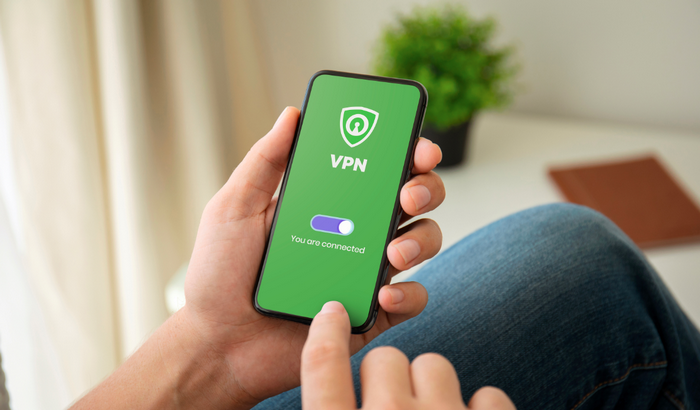In today’s interconnected world, online privacy and security have become paramount concerns for many users. One of the best ways to protect your data and maintain privacy is by using a Virtual Private Network (VPN). However, there are times when you might want to share your VPN connection with other devices via a mobile hotspot. This guide will walk you through the process of sharing your VPN internet connection from your phone, both for iPhone and Android users.
Understanding VPN and Hotspot
Before diving into the step-by-step instructions, it’s essential to understand what a VPN and a hotspot are:
- VPN (Virtual Private Network): A VPN creates a secure and encrypted connection over a less secure network, such as the internet. It masks your IP address, making your online actions virtually untraceable, and provides privacy and security for your data.
- Hotspot: A mobile hotspot allows you to share your phone’s internet connection with other devices. When you enable a hotspot, your phone acts as a wireless router, and other devices can connect to it and access the internet.
When you combine these two technologies, you can ensure that the devices connected to your hotspot are also protected by the VPN.
Why Share VPN Internet via Hotspot?
There are several reasons why you might want to share your VPN-protected internet connection:
- Privacy and Security: Ensure that all connected devices benefit from the encrypted and secure connection provided by the VPN.
- Access to Restricted Content: Devices connected to the hotspot can access content that is restricted in their region, thanks to the VPN.
- Convenience: Share a single VPN connection with multiple devices without needing to install VPN software on each one.
Challenges in Sharing VPN Internet via Hotspot
While the concept sounds straightforward, there are some challenges associated with sharing a VPN connection via a mobile hotspot:
- OS Limitations: Both iOS and Android have certain limitations that can make this process tricky.
- VPN Compatibility: Not all VPNs support sharing via hotspots.
- Data Usage: Sharing your VPN connection can quickly consume your mobile data allowance.
Despite these challenges, it is possible to share your VPN connection. Let’s explore how to do this on both iPhone and Android devices.
Sharing VPN Internet via Hotspot on iPhone
Apple’s iOS has strict security measures, which can make sharing a VPN connection via hotspot a bit more challenging. However, with the right steps and tools, it can be done.
Method 1: Using a Third-Party App
- Choose a Compatible VPN and App:
- Not all VPNs support this feature, so you’ll need to choose one that does. Some popular VPNs that offer this functionality include ExpressVPN and NordVPN.
- Additionally, you’ll need a third-party app like “PDANet+” which can help share your VPN connection.
- Set Up Your VPN:
- Install and configure your chosen VPN on your iPhone. Ensure it is working correctly before proceeding.
- Install PDANet+:
- Download and install PDANet+ from the App Store. Follow the instructions to set it up.
- Enable VPN and Hotspot:
- Connect to your VPN and then enable the mobile hotspot feature on your iPhone.
- Connect Devices to Hotspot:
- Other devices can now connect to your iPhone’s hotspot and will benefit from the VPN connection.
Method 2: Using a Mac and Ethernet
If the first method doesn’t work or you prefer an alternative approach, you can use a Mac computer and an Ethernet connection.
- Set Up VPN on iPhone:
- As before, install and configure your VPN on your iPhone.
- Connect iPhone to Mac via USB:
- Use a USB cable to connect your iPhone to your Mac.
- Set Up Internet Sharing on Mac:
- Open “System Preferences” on your Mac.
- Go to “Sharing” and select “Internet Sharing.”
- Choose your iPhone from the list of devices.
- Enable sharing from your iPhone’s USB connection to other devices via Ethernet or Wi-Fi.
- Connect Other Devices:
- Other devices can now connect to your Mac’s shared internet connection, which will be routed through your iPhone’s VPN.
Sharing VPN Internet via Hotspot on Android
Android devices offer more flexibility compared to iOS when it comes to sharing a VPN connection via a hotspot. Here’s how you can do it.
Method 1: Using Built-In Features
- Choose a Compatible VPN:
- As with iPhones, not all VPNs support this feature. Some popular choices include ExpressVPN, NordVPN, and PIA.
- Set Up Your VPN:
- Install and configure your chosen VPN on your Android device.
- Enable VPN and Hotspot:
- Connect to your VPN.
- Go to “Settings” on your Android device.
- Tap on “Network & Internet” and then “Hotspot & tethering.”
- Enable the mobile hotspot feature.
- Adjust VPN Settings:
- Some VPN apps have an option to enable hotspot sharing. Check your VPN app’s settings and enable this option if available.
- Connect Devices to Hotspot:
- Other devices can now connect to your Android’s hotspot and will benefit from the VPN connection.
Method 2: Using a Third-Party App
If the built-in method doesn’t work or you prefer using a third-party app, here’s how:
- Install a VPN and PDANet+:
- Install and configure your VPN as usual.
- Download and install PDANet+ from the Google Play Store.
- Enable VPN and Hotspot:
- Connect to your VPN.
- Open PDANet+ and enable the hotspot feature.
- Connect Devices to Hotspot:
- Other devices can now connect to your Android’s hotspot and will benefit from the VPN connection.
Method 3: Using Rooted Android Device
For advanced users, rooting your Android device can offer more control and customization options. However, this method is more complex and carries certain risks.
- Root Your Device:
- Rooting your Android device will void your warranty and can potentially brick your phone. Proceed with caution and ensure you follow a reliable guide specific to your device.
- Install a VPN and Configure Tethering:
- Install and configure your VPN.
- Use a root-enabled app like “VPN Hotspot” or “NetShare” to share your VPN connection via hotspot.
- Connect Devices to Hotspot:
- Other devices can now connect to your Android’s hotspot and will benefit from the VPN connection.
Tips and Considerations
- Data Usage:
- Sharing your VPN connection via a hotspot can quickly consume your mobile data. Monitor your usage to avoid unexpected charges.
- Battery Life:
- Running a VPN and a hotspot simultaneously can drain your battery quickly. Consider keeping your phone plugged in while using this setup.
- Speed and Performance:
- The speed and performance of your shared connection may be affected by the VPN and the number of connected devices.
- Compatibility:
- Not all devices and VPNs support hotspot sharing. Check compatibility before attempting these methods.
- Security:
- Ensure your hotspot is secured with a strong password to prevent unauthorized access.
Conclusion
Sharing your VPN internet connection via a mobile hotspot can enhance privacy and security for multiple devices. While there are some challenges and limitations, the methods outlined above for both iPhone and Android devices offer viable solutions. Whether you prefer using built-in features, third-party apps, or more advanced methods like rooting, you can find a way to share your VPN connection that suits your needs.
By following these steps, you can enjoy the benefits of a secure and private internet connection on all your devices, no matter where you are. Stay safe, stay connected, and make the most of your mobile internet with the added protection of a VPN.